By Adrian | March 11, 2019
Keeping a work journal is something I’ve been thinking about for years but never got around to finding the right solution. Having the ability to go back to any given day to see what I got up too is incredibly powerful as generally my day to day line of work is so busy that theres a good chance I’m not going to remember the things I did last week, let alone last month or last year.
It will also allow me to document the wins and stresses of the day as well as getting my thoughts down for how I performed a certain action. It will come in extra handy for the times where I need to be submitting performance plans especially I’m trying to provide examples of some of the wins.
For the time spent detailing the tings I do, I can see this being very beneficial.
I’m a big fan of VSCode and its versatility so naturally I took a look at the extensions. There is an aptly named extension called “vscode-journal” that works using Markdown language and is quite basic to use.
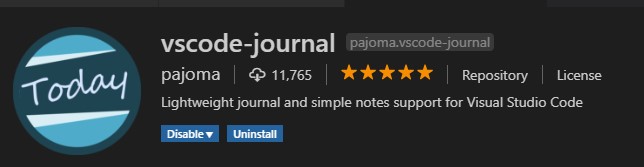
There is also a secondary extension that presents the journal in a full date format view. 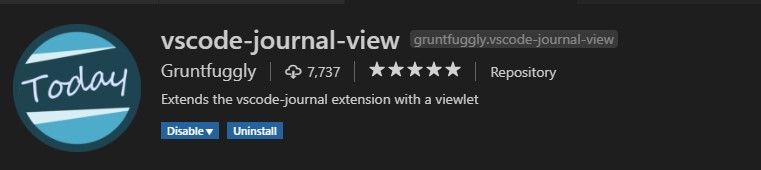
The quickest way to create a new entry is to use the shortcut Ctrl + Shift + j and enter in either today, tomorrow or yesterday. From there a new MD file is created and you can enter in whatever you require in a pre-populated template.
The raw journal files are stored by default under your user profile under C:\users\<profile>\Journal\ in case you want to modify them outside of VSCode or to back them up etc.
You can also modify the templates but I found this to not quite work the way that I expected. To update the main template I had to open up the VSCode settings (File > Preferences > Settings) and search for Journal. Scroll down until you find Journal: Tpl-entry and update with your desired templete here. 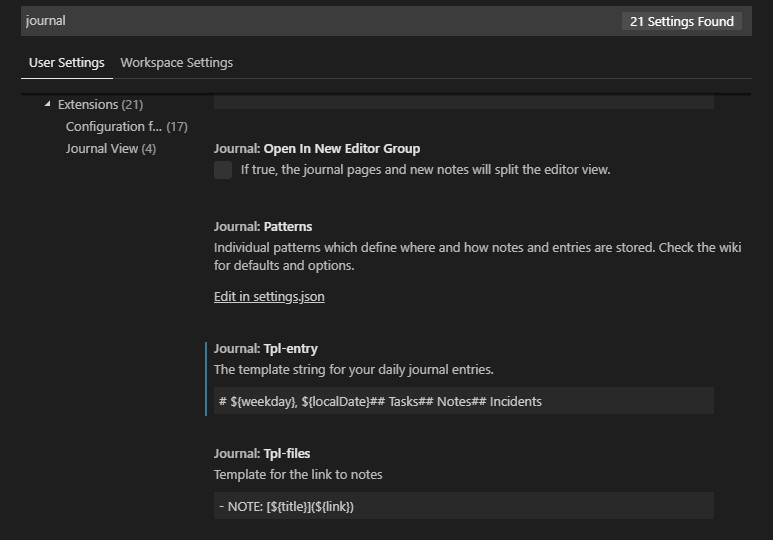
You need to restart VSCode at this time, and you will notice that you lose all your new line spaces when you create a new journal entry. This took me a while how to fix it.
To fix the line spaces, you need to manually edit the VSCode users settings which can be found under C:\users\<profile>\AppData\Roaming\Code\User\Settings.json. Search for Tpl-entry and add in \n\n for any required new line spaces that you require.
example:
"journal.tpl-entry": "# ${weekday}, ${localDate}\n\n## Tasks\n\n## Notes\n\n## Incidents"
The release page can be found here https://github.com/pajoma/vscode-journal

